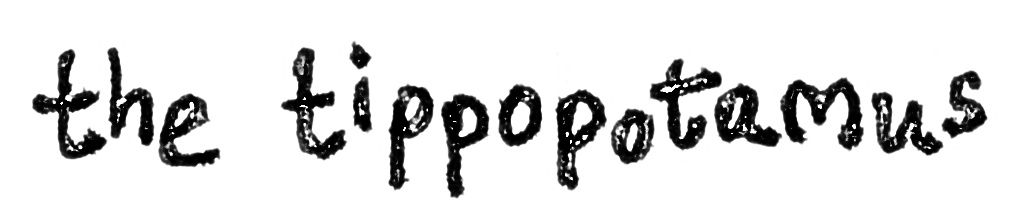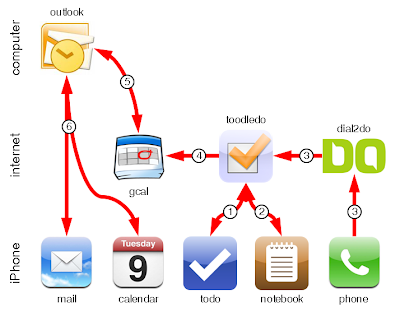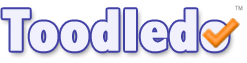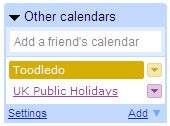I have been on a little odyssey to clean up my collection to make it easier to listen to. After all, there's no point having lots of music and letting it all fester. I realised, that after finding that iTunes was my answer for a media player and MediaMonkey was my answer for my tagging needs, that I also needed to put in the leg work on rating my music before it would become user friendly.
Obviously, this is a very personal thing as no one will have the same likes and dislikes as anyone else on the planet. Therefore, firstly you need to come up with your rating strategy. Here's mine:
5 stars - absolute favourite tune and I will never get tired of it
4 stars - a good tune that gets rises above the rest, but isn't one of those that I absolutely adore
3 stars - my neutral setting: all of these songs are neither like or dislike much
2 stars - these are songs that I don't really like but can tolerate if they came on
1 star - I hate these songs and never want to hear them again, but can't get rid of them as they are part of an album or compilation
No stars - either new songs that need tagging or music that needs deleting
Once the rating system is in place, I set every single track (assuming you haven't started yet) to 3 stars. This is the neutral setting, and in any case, will form the bulk of the collection.
The next step is the long and arduous journey through the entire collection. I recently committed myself to listening to my entire music library, trackable with iTunes playcount feature. This is going to take an absolute age and I had already listened to a significant amount of music before I decided to go ahead and rate tracks. Furthermore, I wasn't about to sit at my computer and rate music as each track passed. I work in an office and listen on my iPhone there. At home, we broadcast music with AirTunes. So I had an inherent problem as I was never listening to music directly in iTunes.
Fortunately, this problem drove me to find a solution that fitted my listening habits and how to rate tracks. Simply put, the iPhone is actually an excellent tool for rating music on the fly and iTunes is an excellent way of rating music retrospectively. Also, the crux of my process is that every track starts at a neutral position; the idea being that this cuts down on the amount of rating that needs to be performed.
Here's what I do…
Whilst listening to music on my iPhone at work
If I am listening to music on my iPhone, I keep it on the iPod application, specifically on the track listing screen. You access this by pressing the button at the top right when you're on the album art:
The top of this track listing screen gives you the ability to rate the current track by simply pressing the number of stars you require:
Keeping your iPhone on this area whilst listening to an album gives you quick and easy access to the rating system. If you keep the iPhone plugged into the power, you'll also save the need to unlock each time. This doesn't disrupt work too much, since I only need to rate a track if it's better or worse than neutral. Otherwise, I just let it play.
Whilst listening to music at home using AirTunes
Similarly to listening on my iPhone, I can rate tracks directly from my iPhone at home by using the excellent Remote app and the rather spiffing AirTunes.
It works in exactly the same way (the interface is identical) and only requires rating when a track is better or worse than neutral.
Catching up on the music I already listened to and was fresh in my memory
I had listened to a considerable amount of music which I hadn't rated, which meant doing it retrospectively. The best way to do this, if the music was easy enough to remember, was to use iTunes.
I simply placed a rating column in the track listing as so:
Then whenever you highlight a track you can simply tag the amount of stars you require:
You can do this in bulk very quickly if you are still familiar with the music and track names you have listened to. I caught up on half of what I had already listened to in about 3 minutes.
Catching up on the music I already listened to, but wasn't fresh in my memory
On the flipside, there were a number of compilation albums where I wasn't familiar with the track names or the music and it required listening again to choose a rating.
What I found here was that it doesn't actually take a long time to ascertain whether you like a track or not. You don't need to listen to the whole thing. A simple way to do this is to scrub through the track, stopping to listen about 5 times for a few seconds. This gives enough time to work out what the track is and whether you recall it enough to deem it a four or five star, or a two or one star. Otherwise, it remains at three and you don't need to do anything, since this is neutral and it is already rated as such.
I found it easiest to dump a group of tracks on to my iPhone and go through albums. After a few tracks, you get used to the process or scrubbing, listening then either going to the next track or flipping the screen to rate it. I did slip a few times and activate the Genius function, but it was easy enough to remedy. I think I could get through about 10 to 15 tracks a minute this way, which meant I quickly caught up on my backlog.
No doubt, you could just as easily do this in iTunes - I just found that my iPhone suited the circumstance for me.
Granted, I have only really just started on my rating odyssey, but at least I now have a system in place and it will only take as long as it takes me to go through my collection - not any longer. I also caught up on everything I had already listened to over the last couple of months in less than an hour.
If anyone has any tips and hints on how they go about this, I would be very interested to hear about it. Any pieces of software that make this even easier or your strategies for rating your music would be of particular interest.