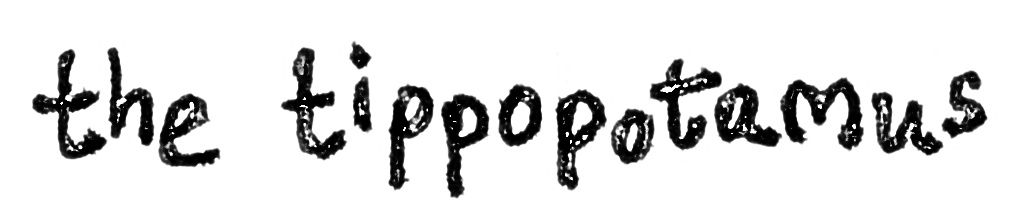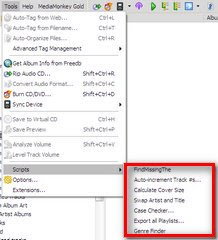Hi there all you Lifehacker visitors! Thanks for popping into the Tippopotamus.
If you enjoy this post, you might also like this one on getting lyrics into iTunes the easy way and this one on how to process new music.
I [will be posting later this week] have now posted on music genre tagging and how it can be used to structure your listening.
I hate it when tags don't match up. For example, depending on where your tag data has come from you could end up with a host of different artist names:
- Guns and Roses
- Guns n Roses
- Guns N Roses
- Guns 'n' Roses
- Guns 'n Roses
- gunsnroses
- GnR
- GnFR
There are a plethora of different things that can be wrong with tags - missing track numbers, no album art, volumes and disc numbers - the list goes on. These bother me, but may not irk you. If you are like me, correcting this sort of mess is something that would require a lot of manual tagging work, since finding the files is difficult and correcting them is a labourious process.
Or so I thought.
MediaMonkey comes with a few built-in functions and scripts that can help you to tame your mp3 collection. However, the real power comes in the scripts nice people have written to solve tagging problems. Here follows a synopsis of what I have found useful…
 1. Built-in MediaMonkey Features
1. Built-in MediaMonkey Features
Firstly, you can search for missing data very easily. Under Library -> 'Files to Edit'...
...you can find folders that will display all tracks with:
- Unknown Title
- Unknown Artist
- Unknown Album
- Unknown Genre
- Unknown Year
- Unknown Rating
- Unknown Album Art
These are great for finding tracks and albums that need to be tagged. Follow my previous post that shows you how to tag tracks using MediaMonkey to get these all sorted.
2. Built-in MediaMonkey Scripts
Next, MediaMonkey has a couple of built-in scripts that can help with some menial tasks. These are found under Tools -> Scripts.
Auto-increment Track #s
This one takes the tracks you have highlighted in the main window and gives you the opportunity to number the tracks in chronological order, starting at a track number you specify.
This is useful when the tag editor your have used to automatically tag your mp3 album has used a different version (e.g. US to UK) which has bonus tracks missing or tracks in a different order. This script helps sort this out without having to try and find the UK version of the album or re-numbering the files manually.
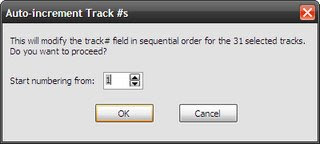
Swap Artist and Title
I find that automatic tagging sometimes uses data that has the artist and track title inverted. This script simply swaps them around. Believe me, I wish I had found this one earlier as I have wasted enough of my life swapping these manually.
3. User Created MediaMonkey Scripts and Plug-ins
The real powerhouses for getting your collection tagged nicely are these three scripts that MediaMonkey fans with the skills-to-pay-the-bills have written specifically to help out. There are many more out there, but after extensive searching, these are the ones I found to be the best:
'Find Missing The' script by Trixmoto
This will search through all the tracks you have in the main window (I make sure I have my whole collection displayed) and finds where you have artists with 'The' in front in some cases and without in others. It also looks for those that have a comma and The (i.e. ', The') as a suffix. It brings up a confirmation box before you have to accept the changes. This was useful for bands like The Beatles which I had in three different ways ('The Beatles', 'Beatles' and 'Beatles, The').
A word of caution, though - it also looked through the track title fields as well and where a song name matched an artist that needed changing, it also wanted to change the track title (e.g. 'The Jam' as a band and the track 'Jam' by Michael Jackson resulted in the track being renamed 'The Jam'. this required a little bit of remedial work to correct these track names, but a lot less than correcting all the missing 'The's in my collection.
The detailed description can be found here and the download can be found here.
'Case and Leading Zero Fixer plug-in by Bex
This plug-in is hugely useful in getting your upper-case and lower-case use in sync with each other. I used it mainly for its secondary function, namely adding or removing leading zeroes to the track number. It was by far the simplest way to do this and made everything look nicer in iTunes. Once installed, this one is found under Tools -> Options -> Library -> Case & Leading Zero Fixer.
A full guide on its use can be found in the MediaMonkey forums here. The download is here.
'Tagging Inconsistencies' plug-in by Bex
This is the grandaddy of them all and is the one you can't do without. It's a bit too complicated to explain all here, but suffice to say, it does what it says - it fixes tagging inconsistencies. It searches for inconsistencies by Album, Folder, Person, Track and Genre and retuns them for you to correct. The correction must be done manually, but believe me, 99% of this particular job is finding what needs correcting. If you think you have a beautifully tagged collection, run it through this and you will be surprised!
When it has been installed, the 'nodes' it uses to retun the inconsistencies can be found under your tree on the left hand pane of MediaMonkey: Library -> Files to Edit -> Tagging Inconsistencies.
Again, there is no point in me writing a huge guide for this as there is plenty of information on the MediaMonkey forums here. However, I found that the most useful way of learning how to use this was to actually just get into it and start experimenting. The download can be found here.
As a post-note, I would always suggest backing up your collection before you start on a festival of tag editing. You never know if something might go wrong or if you might prefer to have it the way you previously wanted it. I have never had a disaster, but there again, I tried and tested these on a duplicate before I got into using them properly. Good luck!