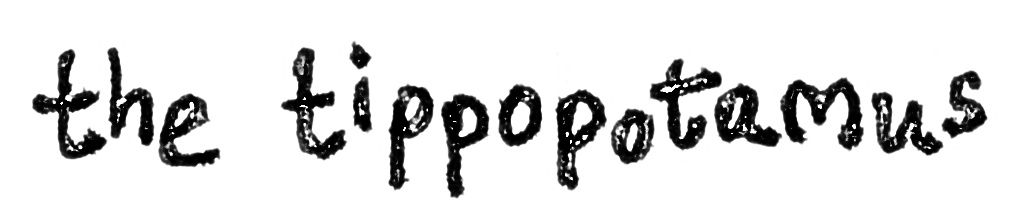Unfortunately, due to licensing restrictions from some of the major music publishers we can no longer return lyrics through the LyricWiki API (where this application gets some or all of its lyrics).A real shame. Here is the original post, nonetheless:
The lyrics for this song can be found at the following URL:
http://lyricwiki.org/xxxxxxx
(Please note: this is not the fault of the developer who created this application, but is a restriction imposed by the music publishers themselves.)
I read somewhere that the iPhone can display song lyrics if they're included in your ID3 tag. I thought 'I gotta get me some of that' and went about finding out the simplest method.
One thing I had never done with my ID3 tagging was to add lyrics. I thought it would be a time consuming and manual process. I also thought the benefit was outweighed by the tedium of getting it done. Hence I never thought about it until I heard about the iPhone's function. Now I can take music with me and see lyrics whilst I'm mobile [cue images of the tippopotamus singing along to music in the middle of a mall, or not, as the case may be].
This is what it looks like on the iPhone when you tap the album art during music playback:
This process assumes you have no lyrics included at all to start off with. Once you have some lyrics, you then need to be able to find all the tracks which don't have lyrics included. This covers all that as well.
Firstly, you need to download yourself a copy of the simple, yet effective iTunes Lyrics Importer (or iLyrics as it is also known).
Here's the process for getting your library all lyric'ed up…
1. Ensure you have iTunes running
2. Fire up iTunes Lyrics Importer
3. Highlight the all the tracks you want to search for lyrics
4. Press 'Get Lyrics' on the iTunes Lyrics Importer window
I would strongly suggest ticking the box called 'Update Automatically', especially if you have a lot of files to go through - otherwise it will ask you to confirm every track. If you already have some lyrics in your library, leave 'Overwrite' unchecked. I checked it as I had none and wanted to start completely from scratch.
5. Wait while the program accesses LyricWiki and finds if your tracks have lyrics there. If they are included, the software adds them to the Lyrics area in your ID3 tag
For my 25,000 track collection, I left it going overnight and it ran perfectly. A lot of the obscure songs did not get populated, but that was a foregone conclusion. Just over 1000 tracks out of about 25,000 did not get lyrics tagged to them, which is, frankly, amazing. Especially when you realise a lot of them are instrumental tracks.
Now, if you add new music to your library, after following the new music protocol described here and correctly tagging your tracks as shown here, you can simply pick the 'Recently Added' automatic playlist in iTunes and run steps 3, 4 and 5 above.
If you want to re-check the LyricWiki database after some time has elapsed to see if you can get any more lyrics for those tracks it missed first time round, you need to create a playlist of all the tracks without lyrics. Thankfully, that is easy using this iTunes for Windows script from the 'Everything iTunes' website.
Simply download the *.js file and place it somewhere (I put it under my chosen iTunes music folder).
Double click on the file you downloaded and it creates a new playlist in itunes (i.e. it magically appears) called 'NoLyrics'.This playlist contains every track without the lyrics section of the ID3 tag populated. Hence you can just run steps 3, 4 and 5 of the process above to run a LyricWiki database check again.
You may find that you don't need the lyrics that much, but to be honest, the process is so simple that you might as well give it a shot.