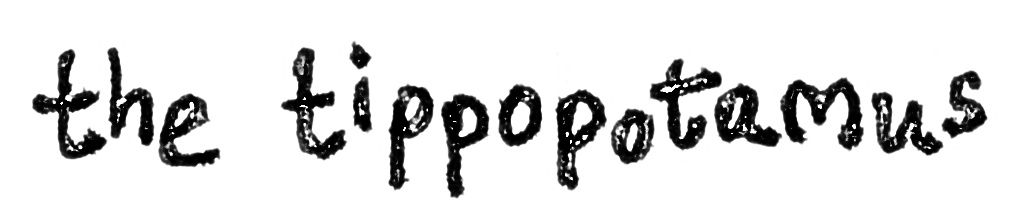After you have installed the software (there is a 30 day trial and the free version will convert a number of formats, but not *.wma files) you must make sure you have the right codecs installed. You do this by visiting the dBpoweramp 'Codec Central'. Here you can get the requisite codecs for whatever file type you need to convert from and to. I have the following installed:
- mp3
- m4a
- m4b
- Wave
- Ogg Vorbis
- Windows Media Audio
1. Navigate to any tracks and context click on them (you can select multiple tracks if you want to convert a whole album. Select 'Convert To':
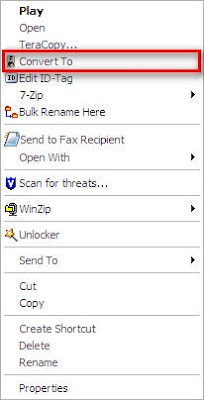 2. You can then select the file type you want to convert to from the drop down menu:
2. You can then select the file type you want to convert to from the drop down menu:



I always choose 'mp3 (Lame) here for my music, unless I am converting an audio book, in which case I choose 'm4b (Audio Book)' which remembers the position I am at when I listen to them on my iPhone.
3. Next, I always check the bit rate of my source files. This can sometimes be done with a context click on the file in question and searching its properties (right click on the file and choose Properties, the pick the Summary tab).
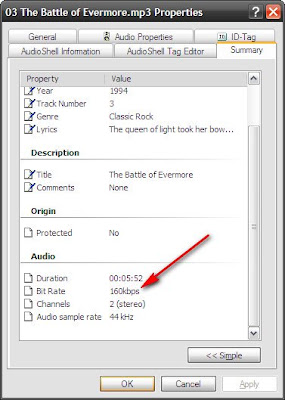 For some file types, this may not be populated. Hence, I sometimes actually go about converting a single track a few times with different bitrates until I see an approximately similar file size. There are probably simpler ways to do this, but it only usually takes one or two goes.
For some file types, this may not be populated. Hence, I sometimes actually go about converting a single track a few times with different bitrates until I see an approximately similar file size. There are probably simpler ways to do this, but it only usually takes one or two goes.4. I then choose this bitrate using the slider on the dBpoweramp window so that it matches the source file. dBpoweramp can apparently do conversions between formats without loosing any of the quality that it is already compressed at, hence it's always important to choose the same bitrate or less.
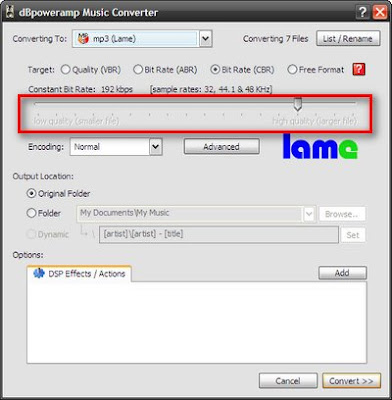
5. I make sure the output location is set to 'Original Folder' - this makes the tracks easy to find as they will be right next to the source files
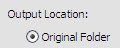
6. Press 'Convert' at the bottom right of the window to start the processing
 All the files you selected will then be converted to mp3, retaining all their original tags and file naming.
All the files you selected will then be converted to mp3, retaining all their original tags and file naming.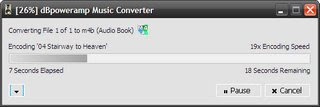
After I have done this, I follow the rest of my process for tagging and commissioning my music.