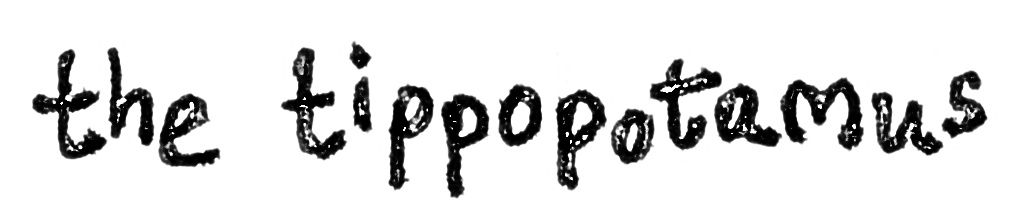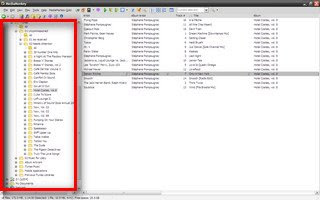In my introductory post on dealing with new music, I showed the process involved in getting new tracks from the moment you get them to finally having them in iTunes with the rest of your library. This one will deal with the individual steps within MediaMonkey, but assumes you have read that post in order to get to this point.
The tag editing works on an album-by-album basis (or track-by-track for single songs)...
1. Click on the your album folder in the tree on the left hand side
2. In the main pane on the right, highlight all the tracks in the album by using Edit --> Select All or the keyboard shortcut Ctrl-A.
3. Right click on any track and select 'Auto-Tag from Web' on the context menu. You can use the keyboard shortcut Ctrl-L if you prefer.
This brings up a new window.
4. Depending on the popularity of the album you are looking up you may get immediate results. I find I often need to hone the search a little. I do this by typing something more specific about the artist in the search box at the top left of the screen.
Here is an example after trying to tag 'Hotel Costes, Vol.8'. MediaMonkey went straight for the album artist, which returned no results:
By typing in 'Hotel Costes 8' I immediately got some results:
You can choose the best fitting results by looking through the search results with the dropdown function on the search box. In this case, only one result was returned. You can often find better album art and artist commnetary if you browse through a little bit.
5. Make sure you have all the checkboxes ticked to start with. Anything in your track tags that will change is highlighted in bright yellow so that you don't miss it.
6. Do a good check of the data that is going to be changed to make sure you are happy with it. Worth checking here are:
- The right number of tracks
- Are tracks names and artist names interchanged (this sometimes happens with compilations)?
- Are track names and artist names combined in the same field (again a problem with compilations sometimes)?
- Are the track numbers changing significantly?
Most of these can be changed manually after you have been through this step, but if there is another search result that gives a better fit, it will save you time.
7. Press the 'Auto-Tag' button at the bottom right (or press 'Close' if you don't want to accept the tag results).
8. You should now be back in the main MediaMonkey window. Check the results again to see if you need to do any manual correcting. I often do a little bit of tweaking so that the results fit with my naming convention in iTunes (e.g. for Volumes and First Name-Last Name etc.). You can do this by right clicking on individual or multiple tracks if you want to edit information for all the tracks together) and choosing 'Properties' at the bottom.
You are presented with a new window showing all the available fields to populate. Notice the tabs at the top which give more options. Specifically, if you could not get results with album art and you have managed to find a jpeg elsewhere, you can embed it in the tag using the tab called 'Album Art'.

9. At this point, I used to go ahead and rename the files with the 'Auto-Organize Files' context click or the keyboard shortcut Ctrl-R, but I no longer do this as I have iTunes manage my files. It is actually a great relief as I eventually realised I never used the filenames for searching. I only ever used my folders and now I just use iTunes. If you are an mp3 file naming convention junkie, like I was, you can go to town with this function, but I would strongly suggest asking yourself if it is actually worth the time and effort…
That's it - that's all I do to commission files within MediaMonkey. Unfortunately this is where I unceremoniously dump the singing simian. There are some other whole-library tagging adventures I have had with MediaMonkey that I was very impressed with, but I will post about those in the future as they are gargantuan one-off efforts. This should allow you to get quality and consistently tagged tracks feeding into your collection, regardless of the software you use to play your music with.