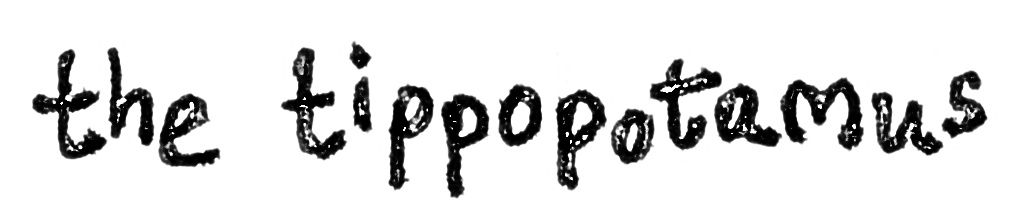In terms of how I went about adopting iTunes, here are the main steps I went through.
1. Read this iLounge article
This is all the research you need to do as it gives a great overview on how iTunes handles your files and where data is stored. I found it invaluable in getting my head round my personal transfer, even though it was adopting iTunes and not moving my library.
2. Back up your entire collection
Just go ahead and copy your current music folder somewhere safe. You never know, you might not like the change and rue the day you read this article. Always backup your music library so that you never have to weep into your pillow. Also, this is a good time to make sure all of your music files are in the same place as it means you won't miss importing any into iTunes when we get to that step.
3. Decide where your library is going to be (don't move any tracks yet!)
All your music is going to be in one folder, so decide where that's going to be. I chose to put everything on a portable external hard drive as I wanted to move about with it. I also chose this so as I wanted two identical collections (see my post on syncing two iTunes libraries). The important thing I learnt from the iLounge article was that wherever the library is, it need to have the same drive letter and path inside that drive (therefore, both my computers access the library in the X: drive). One other thing of note is that during the transition, you will need room for two versions of your entire collection, so you might need to use an external drive at some point if you are gigabyte-challenged. For this very reason, I would also suggest that you don't make the new library location the same as your previous one as you are eventually going to delete the old one. Having them in the same folder could get confusing.
4. Point iTunes at root folder
Open iTunes and navigate to Edit -> Preferences -> Advanced. Change the 'iTunes Music folder location' to your chosen drive and folder in step 3.
5. Set iTunes to manage your library
On the same tab, check the boxes near the top called 'Keep iTunes Music folder organized' and 'Copy files to iTunes Music folder when adding to library'.
6. Let iTunes help you sort your compilations
Whilst you're still in the Preferences window, check the box named 'Group compilations when browsing' if you have a lot of compilation and soundtrack albums as this will make navigating your library a lot easier. See this post for how to let iTunes know which tracks are part of a compilation.
7. Let iTunes move your music for you
When I say move, this is really a copy, so don't worry too much (in any case, you should have a backup from step 2 as well). This is also why I warned you in step 3 that you will need twice the space your collection takes up - don't ignore this or the process will stall on you. Navigate to File -> Add Folder to Library. Choose the root folder that has all your pre-iTunes tracks in it (the folder you backed up in step 2).
8. Leave iTunes to build your library
Press 'OK' and then leave iTunes to run. Depending on the size of your collection, this could take a while. Remember, iTunes is copying your entire collection into the new library location, creating a new folder taxonomy based on artist and renaming each track. If you have tens of tracks, check your email; if you have hundreds, make a cuppa char; if you have thousands, order a pizza and watch a movie; if you have tens or hundreds of thousands, go to bed.
9. Check it has all worked
Be a pedant and check everything. Have a browse through iTunes and have a look in the new folder to see the automated taxonomy. The best check is to compare the folder sizes of the old and new. They should be pretty much identical, unless you have given iTunes the go ahead to convert (not something I am covering here). My system has always been to convert to mp3 first (see this post on how I do this), so I never had a file format issue.
10. Delete your old folder
Providing everything was successful, you now have two versions of your music, plus a backup. Go ahead and delete the original version to free up the space, unless you want two backups.
10. Sort compilations tags
iTunes will now have organized your library the Apple way. You have to accept this from now on. Before you look at the iTunes folder and panic that there are squillions of artists, you need to do the next step of the compilation tagging process. It's a manual activity, but is well worth it in my opinion, and it doesn't take too long. I have already written a post detailing how it's done, so have a look here.
Congratulations! You're pretty much there now. You are now an iTunes user. The next steps (for me at least) were to add lyrics (see this post) and create some playlists (see this post for some ideas). I will post in the future about using the grouping tag and smart playlists, which I think are relevant here.
You may also be interested in how to deal with new music, how to perform everyday tagging on your new tracks, and making sure your tags are consistent.